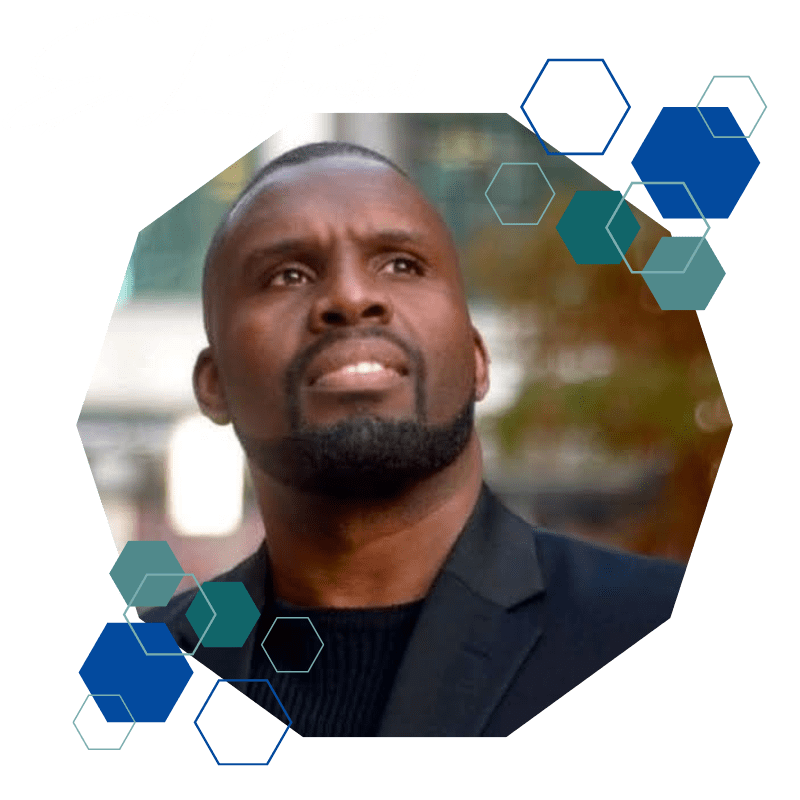If you have been trying to access a website or online service and received the message that your IP address has been temporarily blocked, don’t worry – you are not alone.
This is a common issue that many people face, but luckily there is a solution. In this blog post, we will discuss how to unblock your IP address.
Check Out: Why Are Police Called 12
Table of Contents
ToggleWhat Exactly Does It Mean When Your IP Address Is Blocked?
When you receive the error message that your IP has been temporarily blocked, it means that the website or service you are trying to access has detected unusual activity from your IP address.
This could be because you are using a VPN, proxy, or other type of anonymizing service – or it could simply be that the website or service is experiencing a high volume of traffic and your IP has been flagged as part of an automated system.
In either case, the result is the same: you cannot access the website or service that you want to.
Check Out: How Long to Leave Saniderm On Tattoo
7 Reasons why your IP address got blocked?
Your IP address may get blocked for a variety of reasons. Here are some of the most common:
Your ISP has blocked the site or service you’re trying to access
There are a few reasons why your IP address may have been temporarily blocked.
One possibility is that your ISP has blocked the site or service you’re trying to access.
This can happen for a variety of reasons, such as if the site is being used for illegal activity or if it’s been flagged as inappropriate content.
You’re trying to access a site or service that’s not available in your country
Another possibility is that you’re trying to access a site or service that’s not available in your country. For example, many countries block access to gambling websites.
You’re using a VPN or proxy service
If you’re using a VPN or proxy service, it’s possible that the website or service you’re trying to access has detected and blocked the IP address of the server you’re connected to.
You’ve been identified as a spammer
It’s also possible that you’ve been identified as a spammer. This can happen if you’re sending out a lot of automated requests or if you’re using an email address that’s associated with spam.
You’ve been identified as a malicious actor
Finally, it’s possible that you’ve been identified as a malicious actor. This can happen if you’re trying to access a website or service that you’re not supposed to, such as a private network.
You’ve exceeded your allotted bandwidth
Another possibility is that you’ve been accessing the site too frequently and exceeded your allotted bandwidth.
In this case, your IP address may be blocked for a period of time to prevent further abuse.
You’ve been accessing a lot of data from a single IP address.
Accessing a lot of data from a single IP address is one reason your IP address got temporarily blocked.
Every time you access data from a website, the website’s server records your IP address.
If you’re accessing a lot of data from the same IP address within a short period of time, it can appear suspicious to the website.
As a result, the website may temporarily block your IP address to prevent further data scraping.
Check Out: Is Pepper Spray Legal In NYC
How to Find Out What Your IP Address Is
Your IP address is a unique identifier that allows devices on a network to communicate with each other.
Windows command
There are a few different ways to find out what your IP address is. One way is to use the “ipconfig” command in the Windows Command Prompt.
Visit WhatIsMyIP.com
Another way is to visit a website that will show you your IP address, such as WhatIsMyIP.com.
Contact Your ISP
Finally, you can contact your Internet service provider to ask them what your IP address is.
Once you know your IP address, you can use it to configure your computer’s network settings or troubleshoot network problems.
Check Out: Why Do Police Touch Your Car When Pulled Over
How To Unblock My IP Address That Was Blocked
Below are some common methods you can use to try and unblock your IP address.
Determine why your IP address was blocked in the first place
If you were trying to access a website that’s known for spam or illegal activity, then it’s likely that your IP address was automatically blocked by the website’s security system.
However, if you’re not sure why your IP address was blocked, then contact the website or online service directly for more information.
Use a Different Internet Connection
Try using a different internet connection. If your home internet connection is the one that’s been blocked, then try accessing the internet from a public Wi-Fi network or from a friend’s house.
This will help you determine whether the problem is with your IP address or with the website itself.
Access Site Via Incognito Mode
If you’re still having trouble accessing the site, then try using Incognito mode in your web browser.
Incognito mode will prevent your browser from storing cookies or history for the website, which can sometimes cause problems with access.
Contact The Website Directly
If you’ve tried all of the above and still can’t access the site, then your best bet is to contact the website directly.
The website should have a customer service number or email address that you can use to get in touch. Be sure to explain the situation and ask them to unblock your IP address.
Wait it out
In some cases, the block may only be temporary and will eventually expire on its own.
If the block is due to excessive data usage, then it’s likely that your IP address will be unblocked after a period of time.
Try accessing the site from a different device or location.
Sometimes, the block may only be in effect for certain devices or locations.
For example, if you’re trying to access the site from your home computer, then try accessing it from your phone or from a friend’s house.
This will help you determine whether the problem is with your IP address or with the website itself.
Clear your cookies and cache.
Blocked IP addresses can sometimes be due to cookies or cached data on your device. Clearing these can help resolve the issue.
To clear your cookies and cache in Google Chrome, open the Chrome menu and select “Settings.” Under “Privacy and security,” click “Clear browsing data.”
Check your browser extensions.
In some cases, browser extensions can interfere with access to certain websites. Try disabling all of your extensions and then trying to access the site again.
Restart your computer or device.
Sometimes, simply restarting your device can help resolve the issue. This will clear any temporary data that may be causing the problem and give you a fresh start.
Use a different browser.
If you’re still having trouble accessing the site, then try using a different web browser.
For example, if you’re trying to access the site in Google Chrome, then try accessing it in Mozilla Firefox or Microsoft Edge.
This will help you determine whether the problem is with your IP address or with the website itself.
Update your DNS settings.
If you’re still having trouble accessing the site, then try updating your DNS settings. For instructions on how to do this, contact your ISP or visit their website.
Change your IP address.
If you’re still having trouble accessing the site, then you may need to change your IP address. To do this, contact your ISP and ask them to assign you a new IP address.
Keep in mind that this is a temporary solution and that the site may still block your new IP address after a while.
Contact your ISP
If you’re still having trouble, then the next step is to contact your internet service provider (ISP).
Explain the situation to them and ask if they can provide you with a new IP address. In most cases, they’ll be able to do this for free.
Use a free VPN service
Finally, if you’re still having trouble accessing the internet after taking all of these steps, then you may need to use a VPN service.
A VPN will route your connection through a different server, which will give you a new IP address and help you bypass any blocks that have been put in place.
There are free like Hotspot Shield and TunnelBear, as well as paid options like ExpressVPN and NordVPN.
Once you’ve signed up for a VPN service, simply connect to a server in the desired country and then try accessing the site again.
Check Out: December Global Holidays
FAQ About IP Blocking
Below are some common questions that people have about IP blocking.
What is an IP address?
An IP address is a unique numerical identifier assigned to each device connected to the internet. It’s used to route traffic between devices and can be used to identify a device or its location.
What causes an IP address to be blocked?
There are a number of reasons why an IP address might be blocked. The most common reason is due to violation of a website’s terms of service, such as by engaging in spamming or other abusive behavior.
How do I know if my IP is blocked?
There are a few ways to check whether your IP address has been blocked. First, try accessing the website from a different device or location.
If you’re able to access it from one device but not from another, then the problem is likely with your IP address.
Second, try clearing your cookies and cache. If this doesn’t work, then try using a different web browser. If the site is still inaccessible, then your IP address has likely been blocked.
Finally, you can contact your ISP and ask them to check whether your IP address has been blocked.
Why was my IP address blocked?
There are a few reasons why your IP address may have been blocked. It’s possible that you’ve exceeded the number of allowed requests from your IP address.
For example, many sites have rate limits in place to prevent Denial of Service attacks. If you make too many requests in a short period of time, then your IP address may be temporarily blocked.
It’s also possible that you’re trying to access a site that’s been geo-blocked. This means that the site is only accessible from certain locations.
For example, if you’re trying to access a US-only website from outside of the United States, then your IP address will be blocked.
Finally, it’s possible that your IP address has been manually blocked by the website owner. This is usually done to prevent spam or malicious activity.
How long does temporarily blocked last?
It usually lasts for up to 24 hours, but in some cases it could last for up to 48 hours.
How do you tell if your ISP is blocking you?
The best way to determine if your ISP is blocking you is to perform an Internet speed test.
If you’re experiencing slower speeds than what you’re used to, there’s a good chance that your ISP is throttling or blocking your traffic.
Another way to tell if your ISP is blocking you is by checking your browser’s developer console for errors.
If you’re seeing errors like “NETWORK_FAILED” or “CONNECTION_REFUSED”, then it’s likely that your ISP is preventing you from accessing certain websites or applications.
If you’re still not sure whether or not your ISP is blocking you, then the best thing to do is reach out to their customer support and ask them directly. They should be able to tell you if there’s anything affecting your ability to connect to the Internet.
How do I unblock my IP address?
There are a few ways to do this, but the most common is to use a proxy or VPN.
Proxy:
A proxy is a server that acts as an intermediary between your computer and the websites you visit.
When you connect to a proxy, it routes all of your traffic through its servers, making it look like it’s coming from the proxy instead of your computer.
This can be used to unblock websites that are blocked in your country or region.
VPN:
A VPN (virtual private network) works in a similar way to a proxy, but it provides more security and privacy than a proxy server.
VPNs encrypt all of your traffic before sending it through their servers, so even if someone were to intercept your traffic, they wouldn’t be able to read it.
Additionally, VPNs allow you to choose your own IP address, so you can appear to be located in a different country or region. This can be used to bypass geo-restrictions and access websites that are normally only available in certain locations.
How do I unblock my IP address on Chrome?
To unblock your IP address on Chrome, you can either use a proxy or an VPN. A proxy is a server that sits between your computer and the websites you visit.
When you connect to the proxy, it will forward all of your traffic through its server. This way, the website you’re visiting will only see the IP address of the proxy, not your own.
An VPN (virtual private network) is a service that creates a secure connection over the internet between your computer and another server. ]
This way, all of your traffic is encrypted and protected from prying eyes.