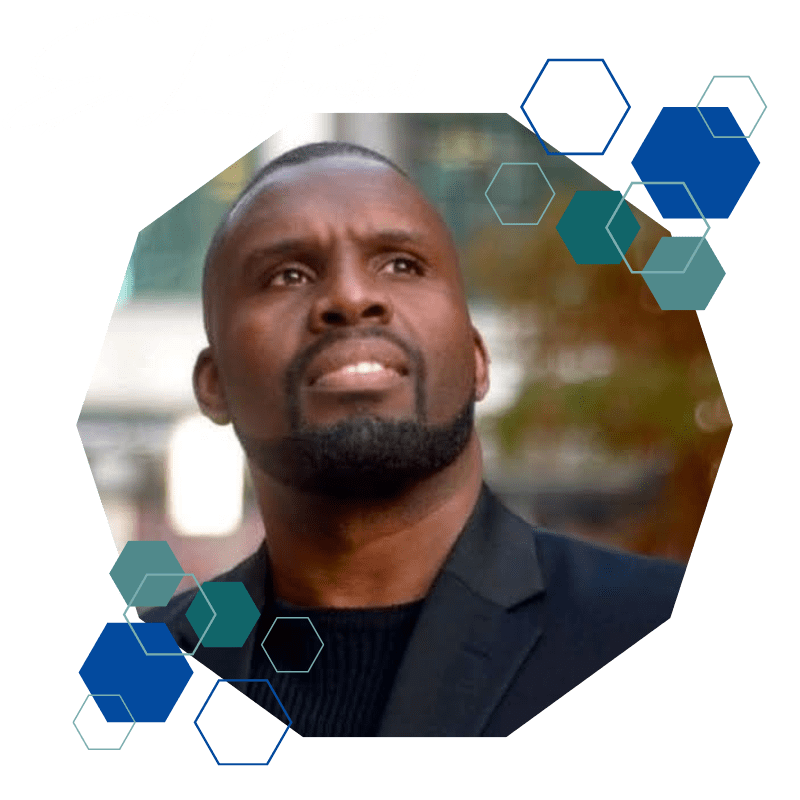If you’re a fan of NBCUniversal’s new Peacock streaming service, and you have a Vizio Smart TV, we’ve got some good news for you.
It turns out that it’s actually pretty easy to watch Peacock on Vizio Smart TV. In this article, we’ll walk you through the process step-by-step.
So whether you’re wondering how to sign up for Peacock or how to add the channel to your Vizio TV, we’ve got you covered. Keep reading for all the details!
Table of Contents
Toggle- So, What Exactly Is Peacock?
- What are Peacock TV Subscriptions Plans?
- How can I download Peacock TV on my Vizio Smart TV?
- How to Activate Peacock TV on a Vizio Smart TV?
- Another Way to Activate Peacock TV on Vizio Smart TV?
- Vizio TV: How to Get Peacock on Your Screen Using AirPlay
- How to Get Peacock TV on Vizio Smart TV using Google Cast
- How to Delete the Peacock App from Your Vizio TV
- Frequently Asked Questions
So, What Exactly Is Peacock?
If you’re not familiar with it, Peacock is an excellent streaming service from NBCUniversal. It offers a mix of live and on-demand content, including TV shows, movies, and news programs.
There’s also a lot of exclusive content that you can’t find anywhere else. For example, Peacock is the only place to watch The Office (at least for now).
What are Peacock TV Subscriptions Plans?
Peacock is a subscription-based streaming service that offers a variety of content, including TV shows, movies, sports, and more.
Peacock Premium costs $4.99 per month and includes access to all of the content on the site. If you have Xfinity TV service with Xfinity internet, you can get Peacock Premium for free.
For Xfinity Flex customers with Xfinity internet, Peacock Premium is included with your Flex subscription.
If you have Xfinity TV service only on third-party devices, you can subscribe to Peacock Premium for $4.99 per month.
Finally, if you have Xfinity Internet-only service with Flex, you can get Peacock Premium for $4.99 per month as well.
With a Peacock subscription, you’ll have access to a variety of TV shows, movies, sports, and more.
Plus, you can watch ad-free and download shows to watch offline. So whether you’re looking for entertainment for yourself or your family, Peacock has something for everyone.
How can I download Peacock TV on my Vizio Smart TV?
If you have a Vizio Smart TV, you can easily download and install Peacock TV. Those with Vizio TV 2016 to 2020 models have Peacock TV as a native app. The steps to add the app to Vizio Smart TV are as follows.
First, connect your Vizio TV to the internet. Then, press the V button on the Vizio remote and open the Access bar.
Next, launch the Vizio App Store and select the All Apps tab. Scroll down to find Peacock TV, highlight it, and press the OK button on the remote.
Select the Install App button to install Peacock on Vizio Smart TV. When prompted, click OK to confirm the installation of the app.
Finally, provide the Peacock account login credentials to start using Peacock on your Vizio TV.
With these simple steps, you’ll be able to start watching your favorite shows and movies on Peacock TV in no time!
How to Activate Peacock TV on a Vizio Smart TV?
If you’re a new Peacock user, you’ll need to activate the app on your Vizio TV before you can start streaming.
Here’s a step-by-step guide to activating Peacock TV on Vizio:
Launch the Peacock app on your Vizio TV after the installation. You’ll be prompted to log in with your email and password. Once you’ve logged in, make a note of the activation code displayed on your screen.
Next, from a browser on your phone or PC, visit https://www.peacocktv.com/activate. Enter the activation code from your TV in the box provided and click “Continue.”
Once you’ve inputted the code, refresh the Peacock app on your Vizio TV. You should now be able to start streaming the desired content. Enjoy!
Another Way to Activate Peacock TV on Vizio Smart TV?
Vizio TV has SmartCast features, and it supports accessing apps using AirPlay or the Cast option. The section below covers the procedure for both options.
To activate Peacock TV on Vizio Smart TV using Airplay, follow the steps given below:
- 1. Open the Peacock app on your iOS device and sign in with your credentials.
- 2. From the bottom of the screen, tap the Airplay icon.
- 3. Select your Vizio TV from the list of available devices.
- 4. Once the connection is established, your screen will be mirrored on the Vizio TV.
- 5. You can now browse and watch content from the Peacock app on your TV.
To activate Peacock TV on Vizio Smart TV using the Cast option, follow the steps given below:
- 1. Open the Peacock app on your Android device and sign in with your credentials.
- 2. Tap the Cast icon from the top of the screen. If this is not visible, tap the Menu icon (three horizontal lines) and select Cast from the options listed.
- 3. Select your Vizio TV from the list of available devices.
- 4. Once the connection is established, your screen will be mirrored on the Vizio TV.
- 5. You can now browse and watch content from the Peacock app on your TV.
Vizio TV: How to Get Peacock on Your Screen Using AirPlay
If you’re a Vizio TV user and you’re looking for ways to watch Peacock content on your TV, AirPlay is a great option.
AirPlay is a built-in feature of iOS devices that allows you to wirelessly stream audio and video content from your device to your TV.
Here’s how to use AirPlay to watch Peacock on Vizio TV:
(1) Make sure your Vizio TV and iOS device are connected to the same WiFi network.
(2) Launch the Peacock app on your iPhone or iPad. If you’re not already signed in, sign in with your account credentials.
(3) Select a movie or video you want to watch. The content will begin playing on your handheld device.
(4) On your Vizio TV, press the AirPlay icon (it’s located in the top-right corner). A list of available AirPlay-enabled devices will appear.
(5) Select your Vizio TV from the list of available devices. Your Peacock content will start playing on your Vizio TV.
How to Get Peacock TV on Vizio Smart TV using Google Cast
If you’re a Vizio Smart TV user, there’s good news for you. You can now watch Peacock TV on your Vizio TV using Google Cast. To do so, simply follow the steps below:
- (1) Make sure your smartphone and Vizio TV are connected to the same WiFi network.
- (2) Launch the Peacock app on your smartphone.
- (3) Select any video to start playing it on your phone.
- (4) Tap on the Cast icon located in the upper-right corner of the screen.
- (5) Choose Vizio SmartCast TV from the “Cast to” tab. With this, your Vizio TV will start displaying Peacock TV.
How to Delete the Peacock App from Your Vizio TV
Assuming you have successfully installed the Peacock TV app on your Vizio TV and now want to uninstall or remove it for some reason. You can easily do so by following the steps below:
- (1) On the Vizio TV, locate and select the ‘Smart Hub’ button on the remote.
- (2) Once in the Smart Hub, navigate to the ‘My Apps’ section and locate ‘Peacock TV’.
- (3) Select ‘Peacock TV’ and then click on the ‘Delete’ button.
- (4) Once prompted, select the ‘Yes’ button to confirm you want to delete/uninstall the Peacock TV app.
And that’s all there is to it! Those were the simple steps needed to remove/delete/uninstall the Peacock TV app from your Vizio TV.
Frequently Asked Questions
Below are some frequently asked questions about Peacock TV on Vizio Smart TVs:
Q: Can I watch Peacock TV for free on my Vizio TV?
A: Yes, you can. The Peacock app comes with a free trial that lasts for seven days. After the trial period is over, you can continue using the app by subscribing to one of the two paid tiers: Peacock Premium or Peacock Premium Plus.
Q: Which Vizio TV models are compatible with Peacock TV?
A: All Vizio SmartCast TVs released after 2016 are compatible with Peacock TV.
Q: How do I know if my Vizio TV is a SmartCast TV?
A: You can find out by checking the Vizio support page. Alternatively, you can also look for the ‘SmartCast’ logo on the box your TV came in.
Q: Do I need an internet connection to watch Peacock TV on my Vizio TV?
A: Yes, you will need a stable internet connection with a minimum download speed of at least five megabits per second to stream Peacock TV content without any issues.
Q: Can I use AirPlay to watch Peacock TV on my Vizio TV?
A: Yes, you can. AirPlay is a built-in feature on all Vizio SmartCast TVs.
Q: Can I watch live TV on the Peacock app for Vizio TV?
A: Yes, the app offers a Live TV feature that lets you watch live news, sports, and shows from various networks such as NBC, MSNBC, CNBC, USA Network, Telemundo, and more.
Q: What else can I do with the Peacock app for Vizio TV?
A: In addition to watching TV shows and movies, the app also lets you browse through a library of photos and videos, listen to podcasts, and more. You can also use the app to control your Vizio TV. For instance, you can use it to power on/off your TV, change the volume, switch inputs, and more.
Does Vizio smart TV have Peacock TV?
Yes. Vizio Smart TVs now have the Peacock TV app available for download.
Can I fix Peacock not working on Vizio TV?
Yes. If you’re having trouble with the Peacock app on your Vizio TV, try restarting both your TV and the Peacock app. You can also try uninstalling and reinstalling the app.
How do I get Peacock on my Vizio Smart TV without a remote?
If you don’t have a remote, you can try using the Vizio TV app. The Vizio TV app is available for both Android and iOS devices.
Can I watch Peacock TV on my Vizio TV without a subscription?
No. In order to watch Peacock TV on your Vizio TV, you will need to sign up for a subscription. Peacock offers two subscription plans: Peacock Premium and Peacock Premium Plus.
Can you share the Peacock account?
Yes, you can create up to six user profiles on Peacock TV.
Is Peacock TV available for non-Xfinity customers?
Yes. Even if you’re not a Xfinity subscriber, you can still sign up for a Peacock TV subscription.
What devices are compatible with Vizio SmartCast?
Vizio SmartCast is compatible with most Vizio TV models. It is also compatible with many popular streaming devices, such as Roku, Amazon Fire TV, and Chromecast. You can find the full list of compatible devices on Vizio’s website.
How do I add apps to my Vizio Smart TV?
You can add apps to your Vizio Smart TV by navigating to the ‘Smart Hub’ section and selecting the ‘My Apps’ tab. From there, you can browse and install any compatible app. You can also find apps by searching for them using the Search tab.
How do I update my Vizio Smart TV?
You can check for and install updates for your Vizio Smart TV by navigating to the ‘Settings’ menu and selecting the ‘System’ option. From there, select ‘Check for Updates’ and follow the prompts. You can also find instructions on Vizio’s website.
How to get rid of ads on Peacock?
You can get rid of ads on Peacock TV by signing up for a subscription to Peacock Premium or Peacock Premium Plus. With either of these plans, you will have access to an ad-free experience.
Which is better Peacock TV or Netflix?
Both Peacock TV and Netflix offer a great selection of content, but they each have their own unique offerings. Peacock TV offers a mix of live and on-demand content, as well as exclusive shows and movies that you can’t find anywhere else. Netflix, on the other hand, is focused primarily on on-demand content. So, it really depends on what you’re looking for in a streaming service.
How to log out of Peacock on TV?
From a browser, go to peacocktv.com and select ‘Log In’ in the top-right corner of the screen. Enter your email address and password, then select ‘Log In’. From there, you can hover over your profile picture in the top-right corner of the screen and select ‘Log Out’ from the drop-down menu.